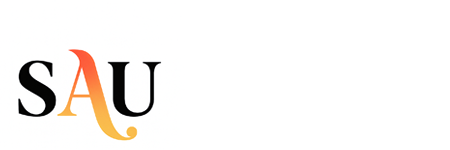Making Online Learning Easier and More Accessible
Distance learning offers great flexibility, but it can also present unique challenges for students with diverse learning needs. Assistive technology (or AT) is designed to help everyone learn more effectively by making online content easier to access and interact with.
If you’re new to assistive technology or want to get the most out of it, here’s a simple guide to help you succeed in your online classes.
1. What Is Assistive Technology?
Assistive technology includes tools and devices that help overcome challenges related to learning, mobility, vision, hearing, or communication. Examples include:
-
Screen readers that read text aloud
-
Speech-to-text software to write by speaking
-
Magnifiers or text enlargement tools
-
Captioning and transcription services for videos
-
Alternative keyboards or adaptive mice
These tools support your unique learning style and needs.
2. Identify the Right Tools for You
Think about which challenges you face during online learning. Some common AT options include:
-
For reading difficulties: Text-to-speech programs like NaturalReader or built-in screen readers
-
For writing support: Speech recognition tools like Dragon NaturallySpeaking or Google Docs Voice Typing
-
For organization: Apps like Evernote or Microsoft OneNote for note-taking and planning
-
For focus: Noise-canceling headphones or website blockers to reduce distractions
Try out different tools to see what works best for your learning style.
3. Access Assistive Technology Through Your School or Program
Many schools and online programs offer free or low-cost access to assistive technologies as part of their disability services. Reach out to your:
-
Disability Services Office
-
Academic advisor
-
IT support team
They can guide you on what tools are available and help with setup and training.
4. Explore Free and Built-in AT Features
Many devices and platforms include built-in accessibility features at no extra cost. For example:
-
Windows and Mac both have screen readers, magnifiers, and speech-to-text options
-
Mobile devices offer voice control, closed captioning, and zoom features
-
Web browsers have extensions that can adjust text size, font, and color contrast
These features can be a great starting point if you don’t yet have specialized software.
5. Practice Using Your Assistive Tools
Getting comfortable with assistive technology takes time. Try to:
-
Practice with your AT tools regularly
-
Use tutorials or help guides
-
Ask for support from your instructors or tech support when needed
The more you use these tools, the easier your distance learning will become.
6. Communicate Your Needs
Don’t hesitate to let your instructors and support staff know about the assistive technology you use. This helps them understand how to best support you and accommodate your learning process.
Final Thoughts
Assistive technology empowers you to take control of your distance learning journey. With the right tools and support, you can overcome barriers and focus on what matters most—your education.
Explore your options, ask for help, and enjoy a more accessible, engaging learning experience!